What is antivirus software, how does it work, and do you need it?
Learn about how antivirus works, its role in protecting your devices from viruses and malware, and more.
Published February 12, 2025
8 min read

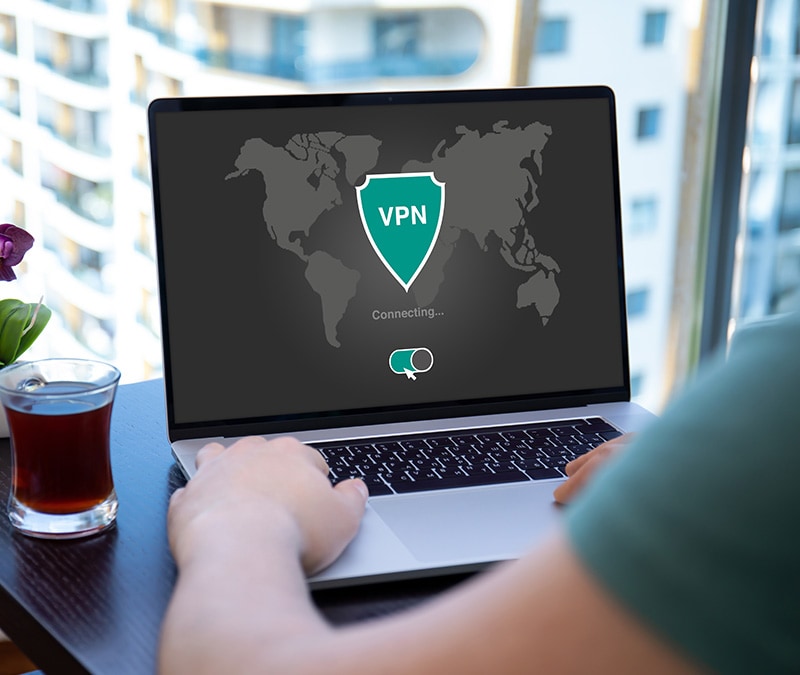







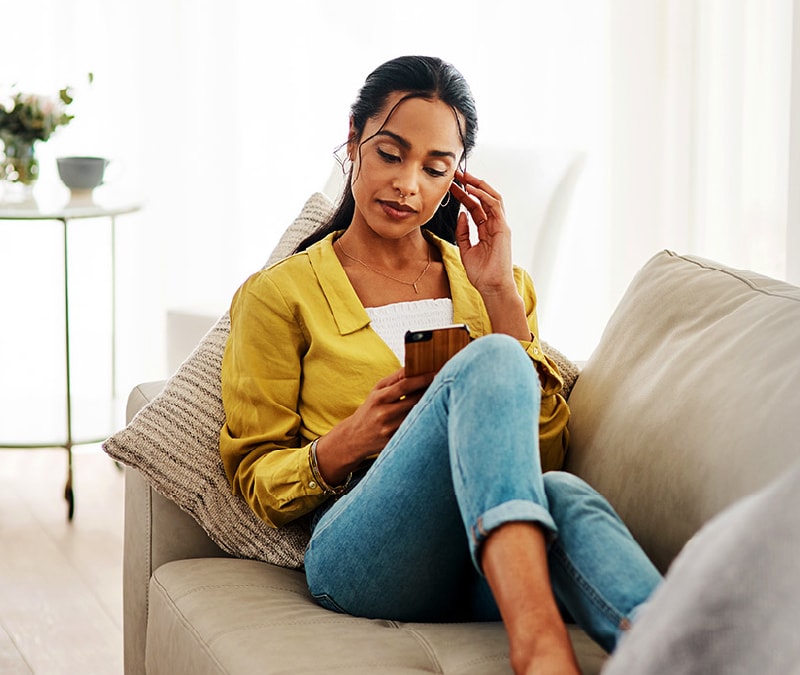

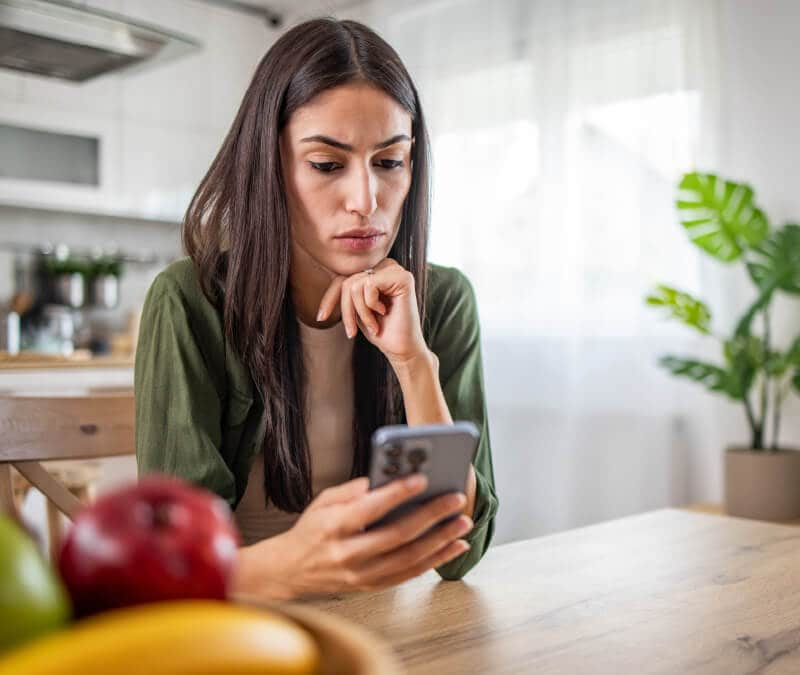


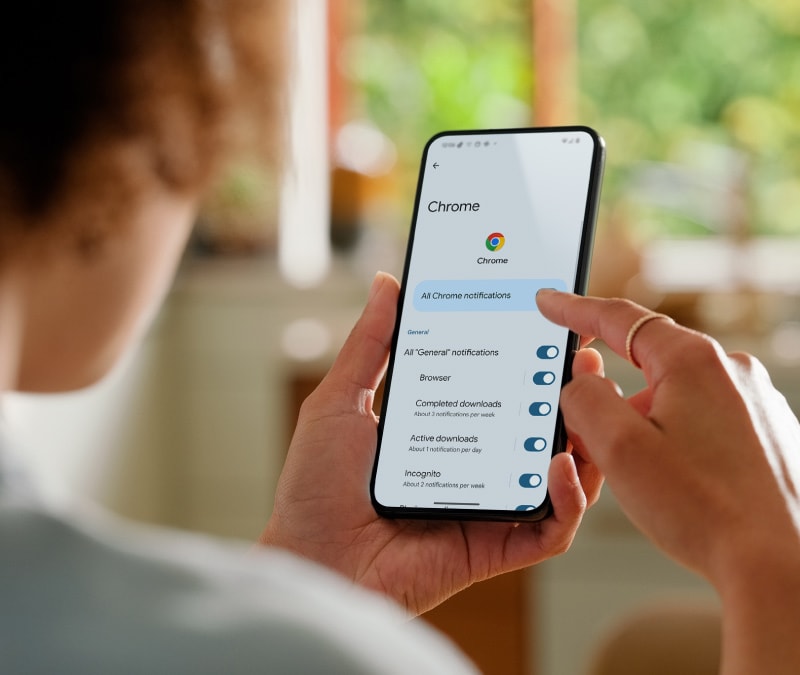

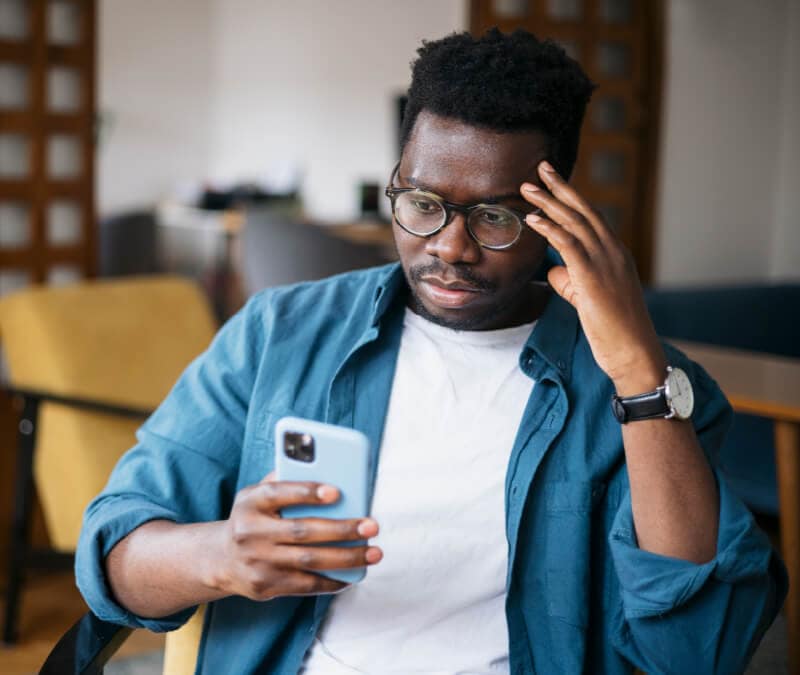
Want more?
Follow us for all the latest news, tips and updates.