Keep your home Wi-Fi safe in 7 simple steps
Small vulnerabilities in your home Wi-Fi network could cause problems. Learn how to secure your Wi-Fi connection in 7 simple steps.

How much do you rely on your home Wi-Fi? If you’re like most people, you use it for online banking, for paying your credit card, for reserving hotel rooms, for chatting with friends and for watching movies.
That’s a lot of activity. And in many cases, everything from laptops and phones to security systems, thermostats, and air conditioners are all connected to home Wi-Fi.
This is a benefit. But when not safeguarded, your home Wi-Fi network can be a playground for scammers, hackers and other cybercriminals. A small vulnerability in your home Wi-Fi network can give a cybercriminal access to almost all the devices that connect to that network. Without taking precautions, hackers and scammers might be able to access your online bank accounts or credit card details. They might be able to spy on correspondence between you and your doctor. They might even target your devices with malware and spyware.
Fortunately, you can secure your home Wi-Fi network with some simple steps, and doing so can help keep the cybercriminals at bay.
Here are some key tips to help secure your home Wi-Fi network against unauthorized access.
1. Change the default name of your home Wi-Fi
First, change the SSID (service set identifier), or name, of your home Wi-Fi network. Many manufactures give all their wireless routers a default SSID. In most cases it is the company’s name. When a computer searches for and displays the wireless networks nearby, it lists each network that publicly broadcasts its SSID. This gives a hacker a better chance of breaking into your network. It is better to change the network’s SSID to something that does not disclose any personal information, thereby throwing hackers off their mission.
2. Make your wireless network password unique and strong
Most wireless routers come pre-set with a default password. This default password is easy to guess by hackers, especially if they know the router manufacturer. When selecting a good password for your wireless network, make sure it contains at least 20 characters, including numbers, letters, and symbols. The more complicated your password, the more difficult it is for hackers to break into your network.
3. Enable network encryption
Almost all wireless routers come with an encryption feature. For most router, though, it is turned off by default. Turning on your wireless router’s encryption setting can help secure your network. Make sure you turn it on immediately after your broadband provider installs the router. Of the many types of encryption available, the most recent and effective is “WPA2.”
4. Turn off network name broadcasting
When using a wireless router at home, it is highly recommended that you disable network name broadcasting to the general public. When nearby users try to find a Wi-Fi network, their device will show a list of nearby networks from which they can choose. If you disable name broadcasting, though, your network won't show up, keeping your Wi-Fi connection invisible to those who don't know to look for it.
This feature is useful for businesses, libraries, hotels, and restaurants that want to offer wireless internet access to their customers, but it is unnecessary for a private wireless network, including your home Wi-Fi network.
5. Keep your router’s software up to date
Sometimes a router’s firmware, like any other software, contains flaws that can become major vulnerabilities unless they are quickly fixed by their manufacturers’ firmware releases. Always install the latest software available for your router and download the latest security patches immediately. This will increase the odds that hackers won’t be able to access your Wi-Fi network.
6. Make sure you have a good firewall
A “firewall” is designed to protect computers from malware, viruses, and other harmful intrusions. Wireless routers generally contain built-in firewalls but are sometimes shipped with these firewalls turned off. Check that your wireless router’s firewall is turned on. In case your router doesn’t have such a firewall, make sure you install a good firewall solution on your system to guard against malicious access attempts on your wireless network.
7. Use VPNs to access your network
A virtual private network, or VPN, is a virtual private network that creates a private and encrypted tunnel, to encrypt and convert the information sent and received from your device over Wi-Fi connections, into an unreadable and untraceable format. It helps ensure the data transmitted during those online sessions remains secure and private. Individuals can use VPNs, like Norton VPN for your PC, MAC or mobile device, as a method to secure and encrypt online communications.
Most of all, check which devices connect to your home network and make sure they have reliable comprehensive security software, like Norton 360, installed against viruses, malware, spyware and ransomware protection.
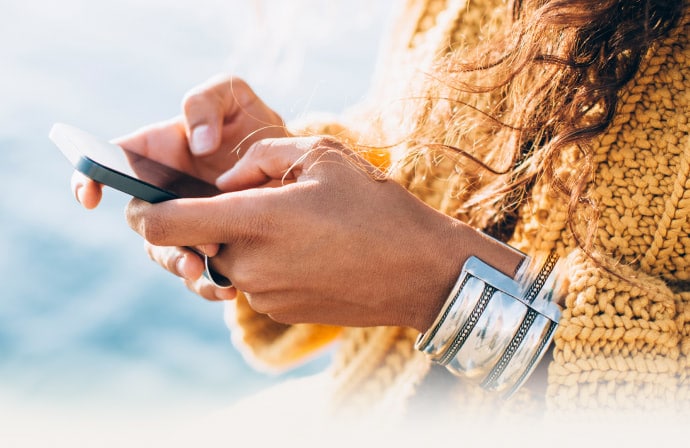
Keep your online activity more secure and private in one click
Norton VPN helps prevent companies from tracking your online activities or location by encrypting your information on our no-log VPN.
Browse the web anonymously from Internet service providers and cybercriminals
Editorial note: Our articles provide educational information for you. Our offerings may not cover or protect against every type of crime, fraud, or threat we write about. Our goal is to increase awareness about Cyber Safety. Please review complete Terms during enrollment or setup. Remember that no one can prevent all identity theft or cybercrime, and that LifeLock does not monitor all transactions at all businesses. The Norton and LifeLock brands are part of Gen Digital Inc.
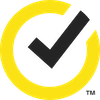
Want more?
Follow us for all the latest news, tips, and updates.