7 tips to conquer your email inbox once and for all
Is your inbox overflowing with mail? Here's 7 tips to conquer your email inbox once and for all
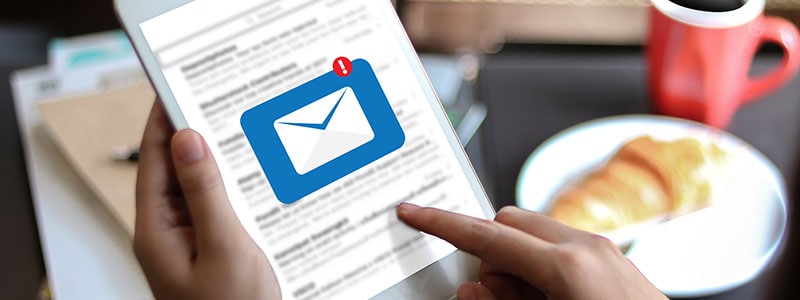
Ever sit at your desk and stare at your inbox and realise that instead of managing your emails, your emails are actually managing you? While you’re reading this, another email will probably ping into your inbox.
Sorry.
But fear not, as today we’re pulling together seven excellent tips to stem the overflow so you can finally conquer your inbox once and for all. Follow our steps, and you’ll be like Rocky outside the steps of the Philadelphia Museum of Art, fists raised in victory.
1. Organise your emails into folders
You know when you look at your inbox and the tally is some ungodly number around the 3,000 mark? How many of those emails are still relevant? We’d bet that a chunk of them are gathering digital dust.
In which case, why are they still in your inbox? A cluttered inbox means time spent being distracted or disorganised.
If you can’t quite bring yourself to hit delete, you can set up folders and organise your inbox. A good system might be arranging folders by topic, importance, sender, or year/month. If you don’t know how to set up folders, check out this excellent guide from PCMag.
2. Declutter first thing
We’re not suggesting that the first thing you do when you wake up in the morning is reach for your phone and start sorting your inbox. At least give yourself a few minutes to wake up and somewhat enjoy the morning.
We are suggesting that the first thing you do when you check your emails is weed out all the spam and random sign-ups that aren’t relevant anymore. If you’re feeling adventurous, you can unsubscribe from any of the dozens of random lists you’ve ended up on.
3. Reduce, reuse, recycle
One of Einstein’s most famous quotes is: “Insanity: doing the same thing over and over again and expecting different results.” The same goes for email.
If you find yourself typing the same response or a very close variant, why not use the copy and paste command as it was intended?
If you’ve got a response that works for multiple people then use it. Confirmations, sharing details, or repeating certain information doesn’t need personalised text each time. Change any relevant details, copy, paste, and hit send.
You’ve just saved yourself a couple of minutes. Those minutes add up!
4. Use subject lines that make sense – for you and for search
While making a pun or a joke in the subject line might have seemed clever at the time, it’s not so clever weeks later when you’re searching for a particular attachment and you have two hundred emails that might be the one you’re looking for.

When typing your subject line use text that is both a) descriptive and b) something you’ll actually search for later. Calling something ‘report’ won’t work when you’re in a pinch and search returns 36 more messages with a similar subject line.
5. Make use of lists/groups/Distribution Lists
If you find yourself constantly emailing the same group of people—colleagues, friends, Romans, countrymen—make a group for them. Call that group whatever you like, but make sure that it’s descriptive enough to find with ease.
In Outlook, a group is called a Distribution List. To create a Distribution List in Outlook:
· Open Outlook and hit Address Book, over on the right.
· Go to File > New Entry > New Contact Group.
· Once the group is created, click on Add Members. Hold down ‘Ctrl’ to add multiple people to your group.
· Give your group a name and click the Save & Close button.
6. Turn off notifications
Email notifications—or notifications in general—are distracting. Even if you don’t click them, they’ll distract your workflow. If you’re easily distracted, the quickest solution might be to turn off your notifications.
Now, this tip is more for casual emailers or when you need to focus than for someone who has to be an email-answering machine.
7. Only clean out your inbox at the end of the day
This is a precaution more than a tip, but make sure you don’t empty your trash or fully delete your files until the end of the workday—just in case you accidentally send a very important email to its death.
Want to keep your computer safe while you organise your emails?
Our antivirus and monitoring products will protect your devices from malware and online nasties. To keep up-to-speed with all things tech and online security, follow us on Facebook and Twitter.
Editorial note: Our articles provide educational information for you. Our offerings may not cover or protect against every type of crime, fraud, or threat we write about. Our goal is to increase awareness about Cyber Safety. Please review complete Terms during enrollment or setup. Remember that no one can prevent all identity theft or cybercrime, and that LifeLock does not monitor all transactions at all businesses. The Norton and LifeLock brands are part of Gen Digital Inc.
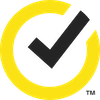

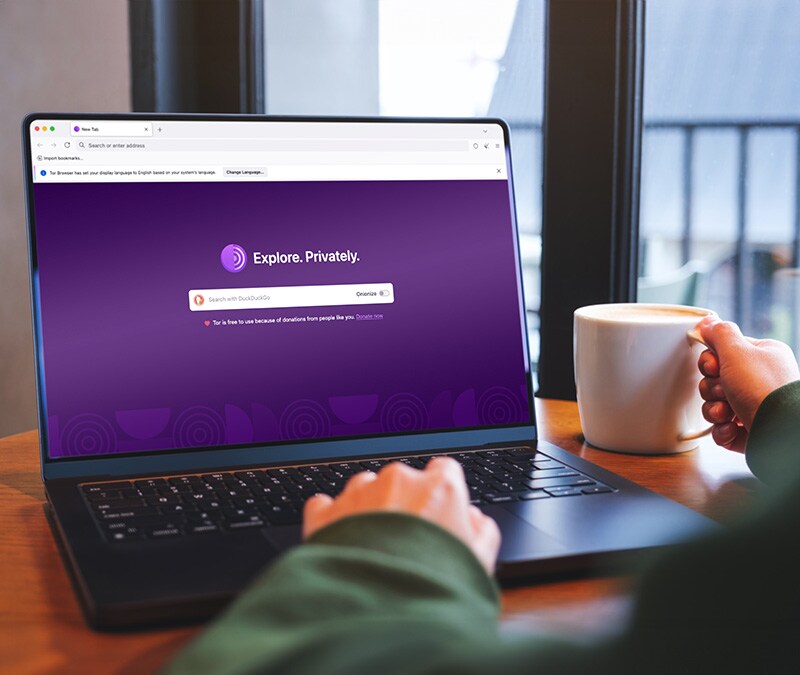


Want more?
Follow us for all the latest news, tips, and updates.