Amazon scams to look out for this holiday season
Amazon has issued a warning to online shoppers to stay vigilant this holiday season as scammers may impersonate the retail giant. Learn how to spot Amazon scams for a safer online shopping experience.




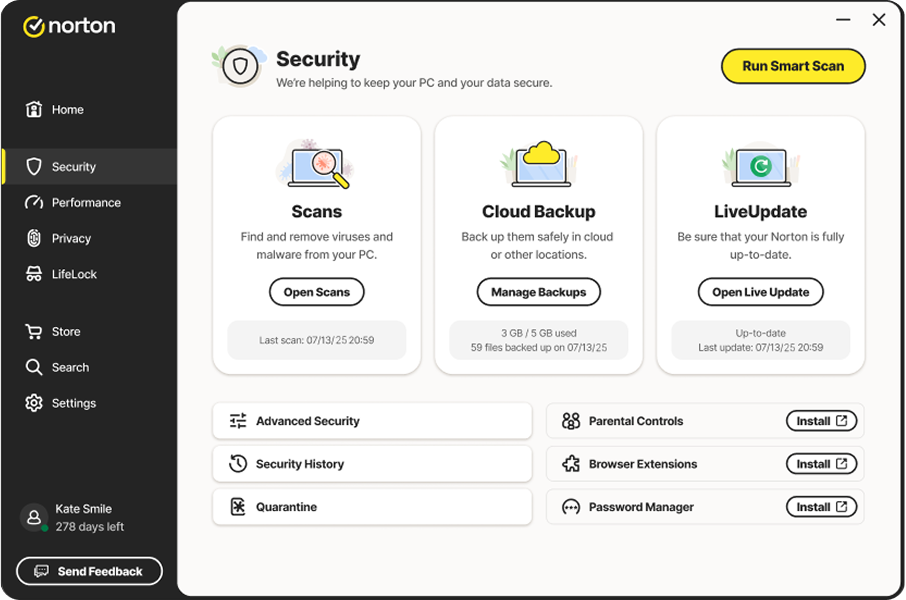

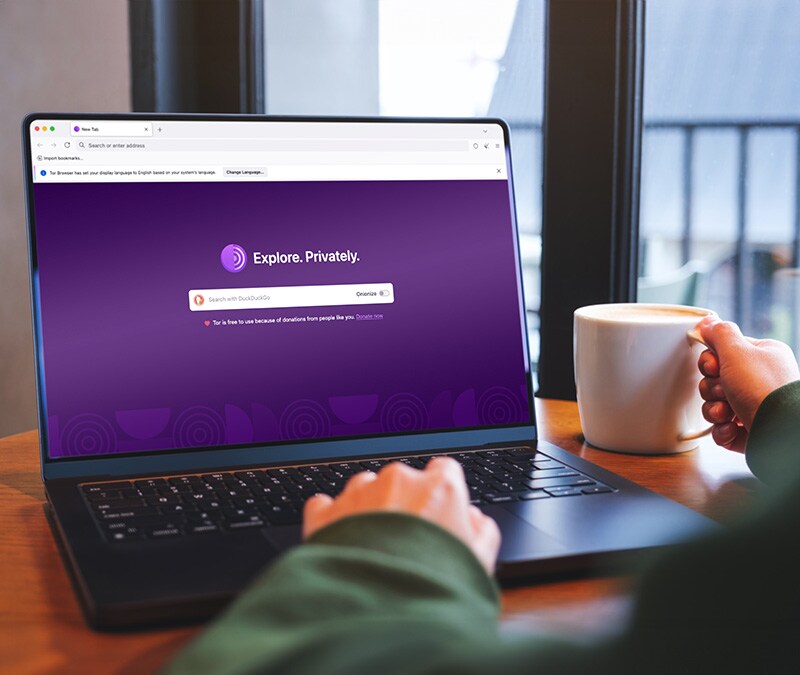



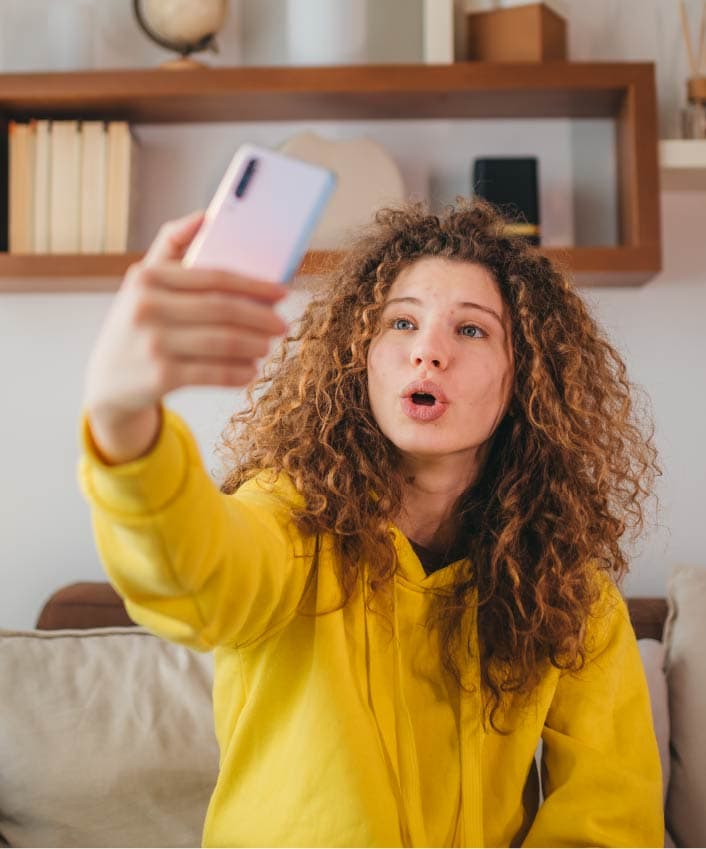








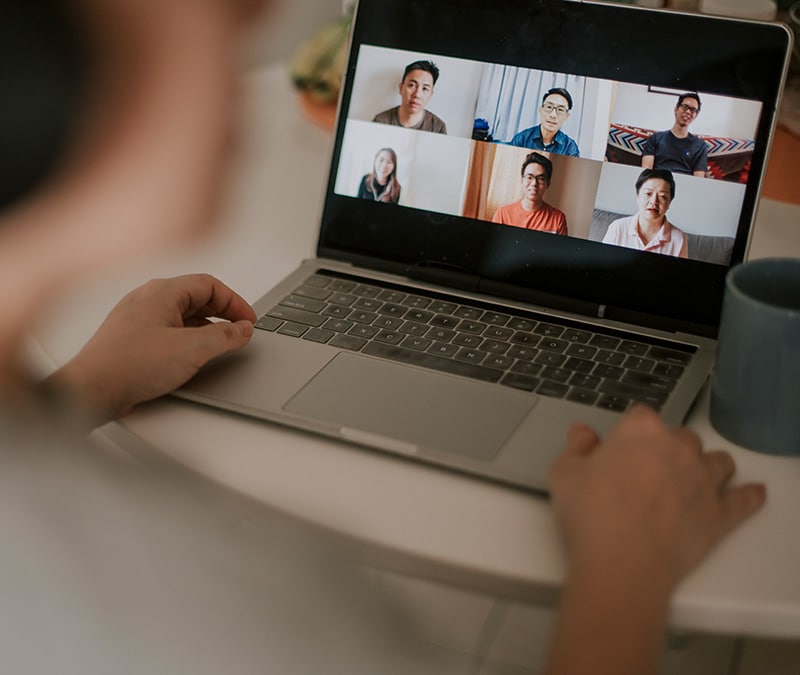





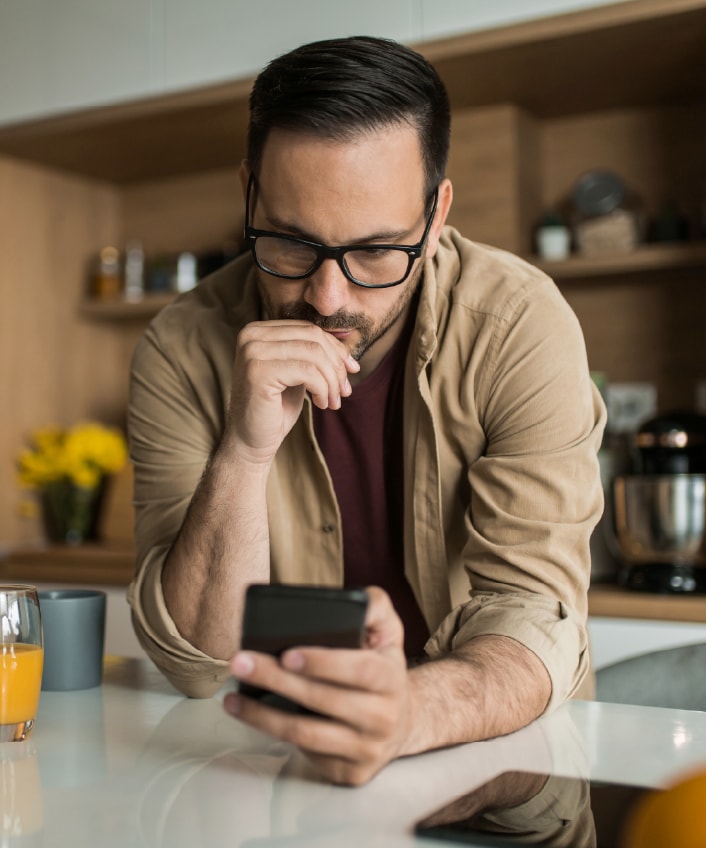
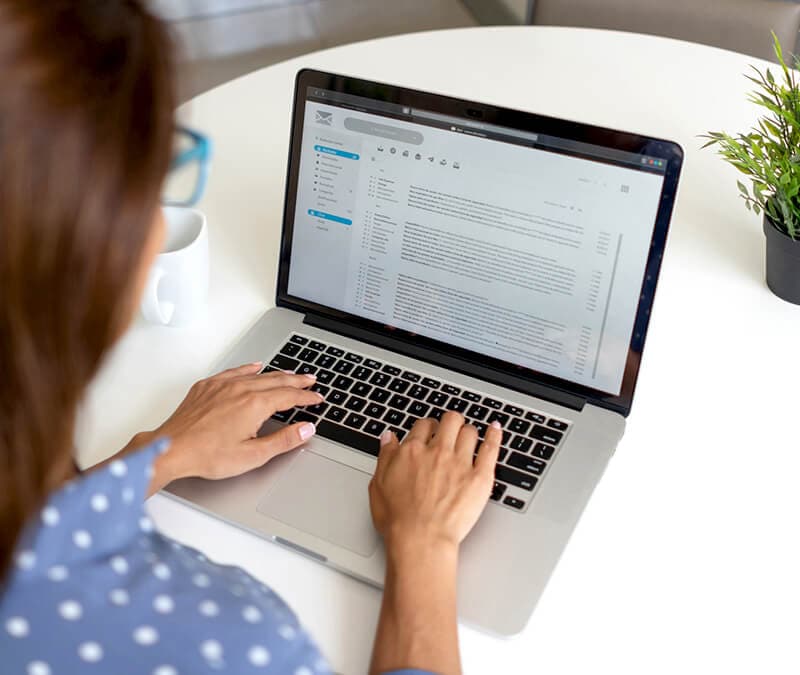
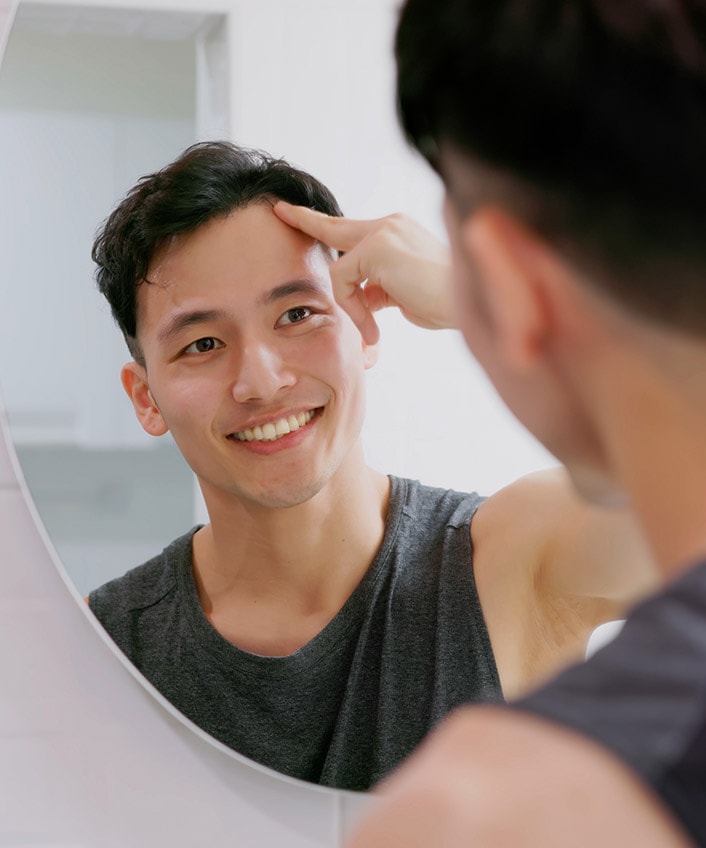
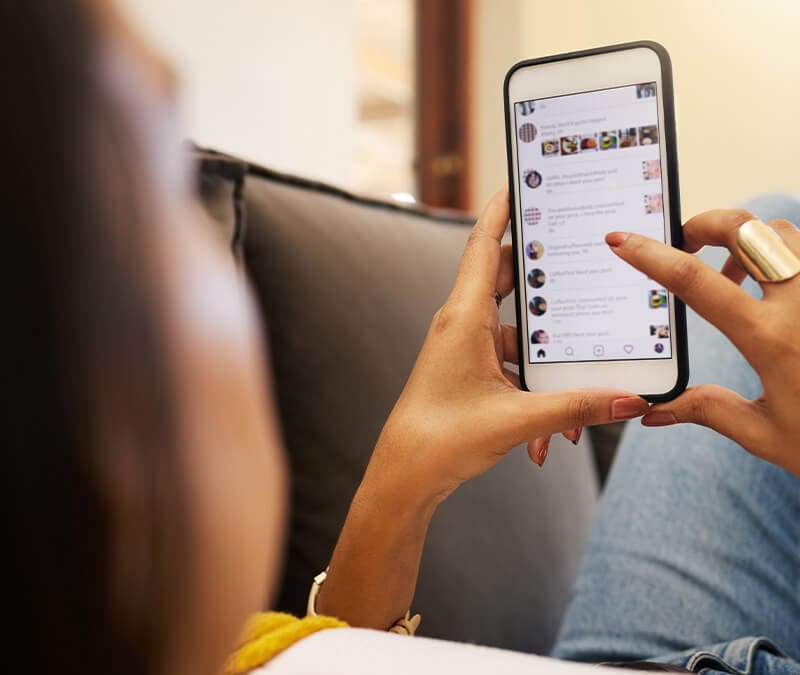






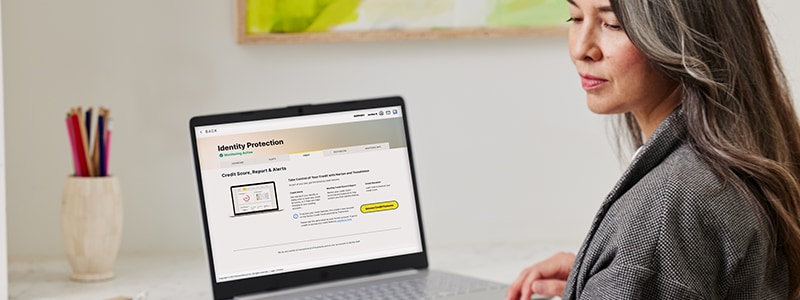

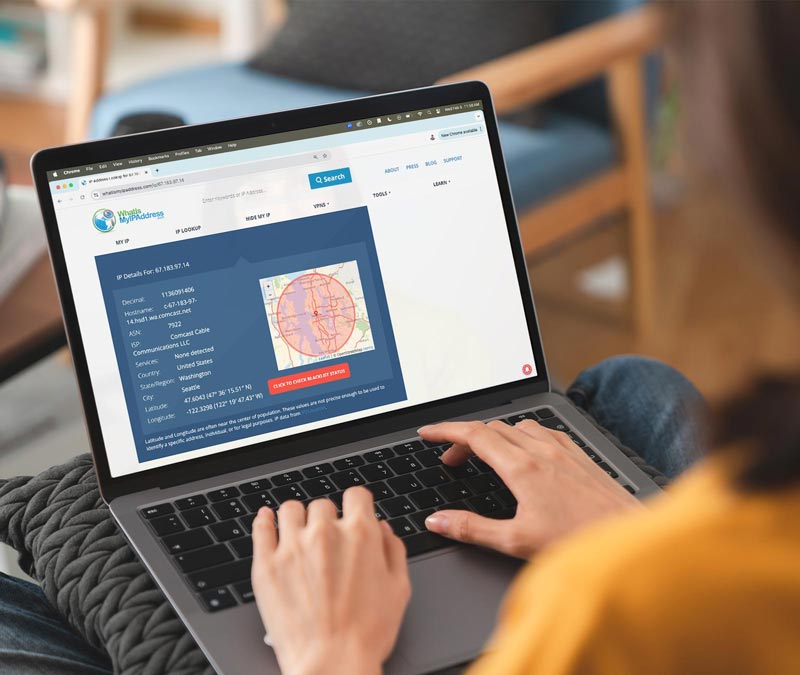





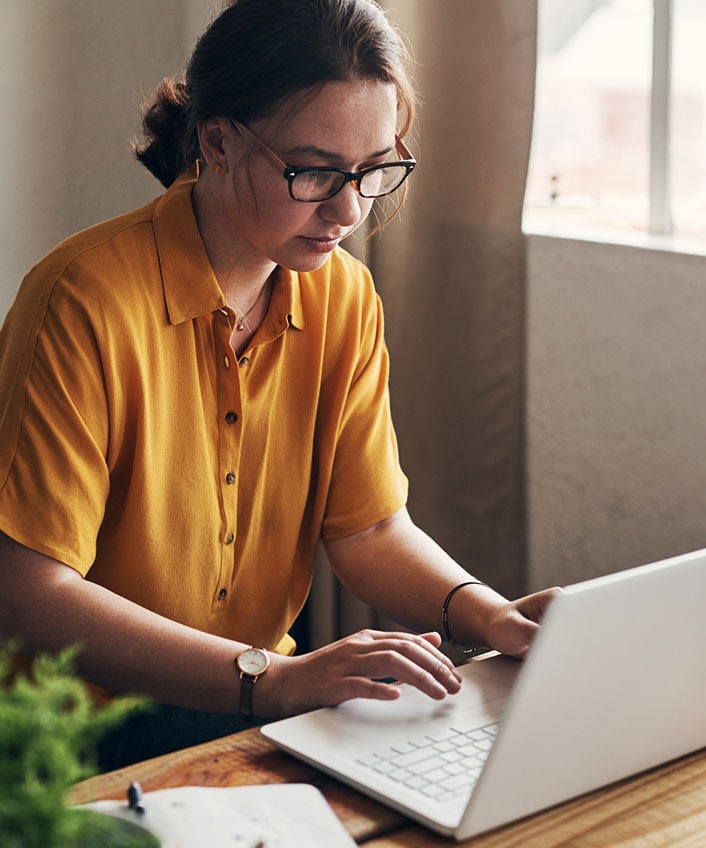

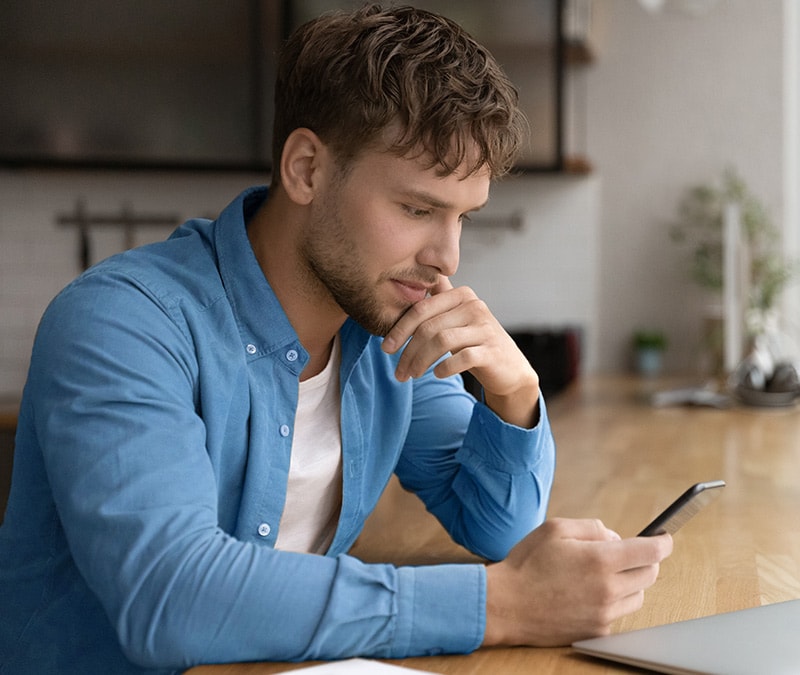









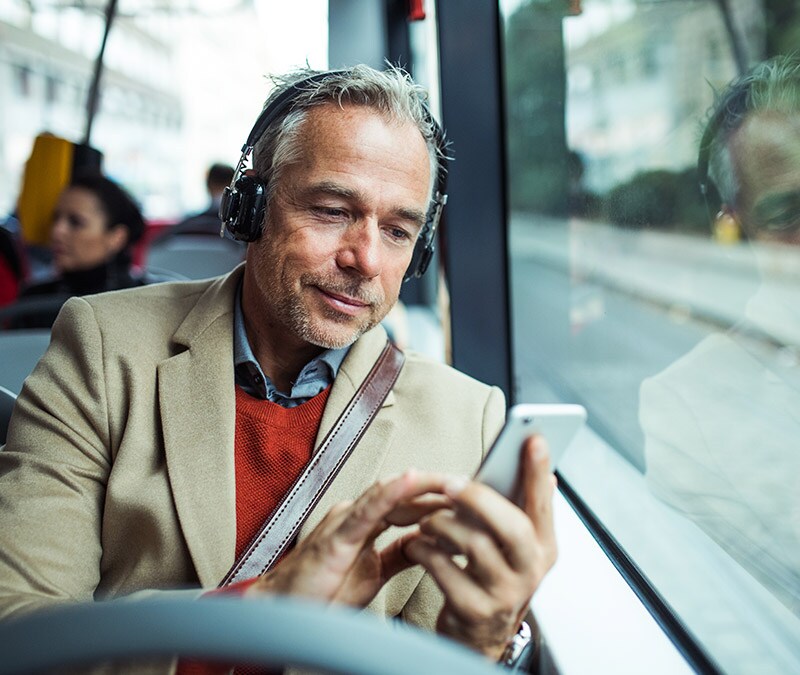
Want more?
Follow us for all the latest news, tips, and updates.