How to get rid of iPhone viruses
If your iPhone keeps crashing, overheating, or using more data than usual, you may be dealing with malware. While iPhone viruses are rare, they do happen. Use this guide to check for iPhone viruses, remove them safely, and help protect your device from future threats with Norton Mobile Security for iOS.
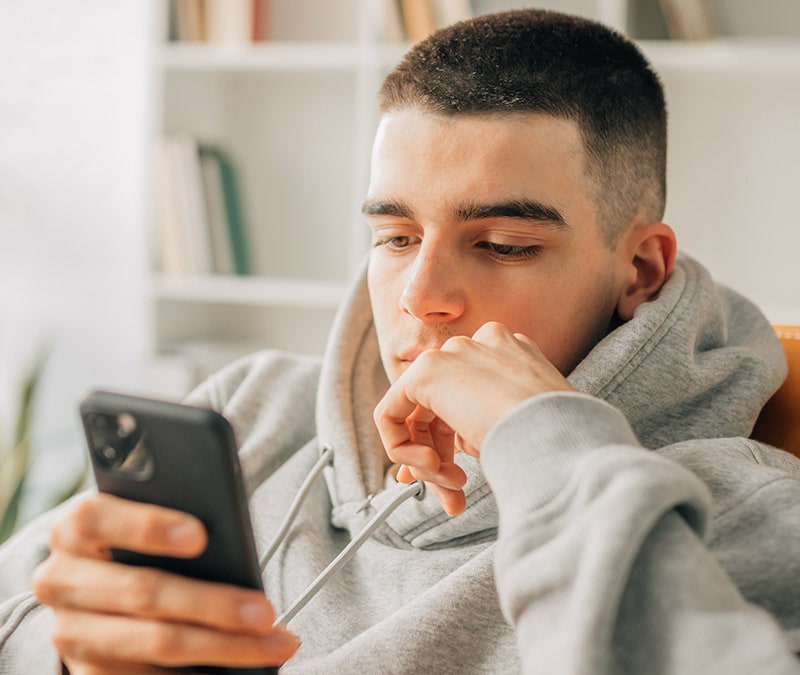
The quickest way to remove viruses from an iPhone is to run a mobile security scan with a trusted security app like Norton Mobile Security for iOS. It can help detect malware, block suspicious activity, and stop threats before they spread. You can also follow the steps below to manually clean up your device and remove malware.
1. Remove suspicious apps and clear your data
Delete anything you installed right before your iPhone started acting strangely. Unknown apps, odd icons, or tools you don’t recognise can hide malicious code. Then clear your browser data to help wipe leftover traces. Clearing app caches (e.g., Messages) can also help remove corrupted files.
2. Restart your iPhone
Restarting stops background processes that malware may be running. Hold the Power and Volume buttons and then slide to power off. Wait a few seconds and turn your iPhone back on. A reboot won’t remove malware on its own, but it can stop it from spreading.
3. Install the latest version of iOS
Apple patches security vulnerabilities in every iOS update. Keeping your iPhone up to date helps close loopholes that malware exploits. Go to Settings > General > Software Update, then install any available updates.
4. Restore your iPhone from a clean backup
If malware persists, restore your device to an earlier point before the infection. Only do this if you know the backup is safe.
1. Go to Settings > General > Transfer or Reset iPhone.
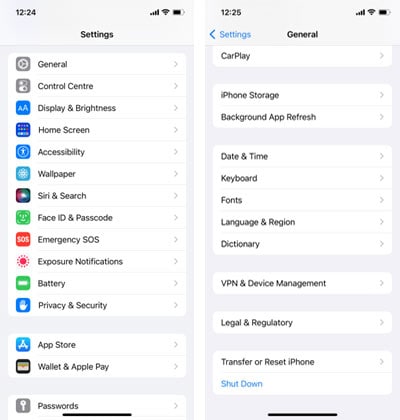
2. Tap Erase All Content and Settings > Erase Now.
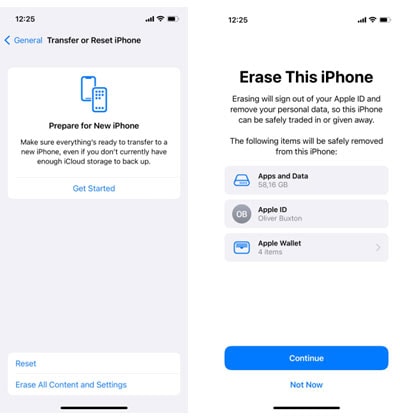
3. When your iPhone restarts, choose Restore from iCloud Backup.
4. Sign in and select the clean backup you want to restore.
5. Reset your iPhone to factory settings (if needed)
If you have no safe backup, you can remove stubborn malware with a factory reset. But be aware. This step erases everything: your apps, photos, files, and settings, so only use it as a last resort. To reset your iPhone to factory settings, follow the same steps above, but skip restoring from iCloud during setup.
6. Get expert malware removal support
If you still can’t remove the infection, or you want specialist help without wiping your device, you can use a professional service such as Norton Spyware & Virus Removal. Security experts can help clear advanced iPhone infections and restore performance.
What exactly are iPhone viruses?
iPhone viruses are a type of malware designed to infect iOS devices, disrupt them, or steal your data. They are rare because iOS isolates apps and limits how they communicate, making it harder for malware to spread. However, iOS malware still exists, including advanced spyware such as Pegasus, used in targeted attacks, so you should practice caution.
How to prevent viruses on an iPhone
You can’t prevent every threat, but following the best practices reduces your risk.
Don’t jailbreak your iPhone
Jailbreaking removes Apple’s built-in security protections and allows apps from outside the App Store. This makes malware infections far more likely. Unless you’re a researcher or developer, don’t jailbreak your device, and be cautious when buying second-hand iPhones that may have been modified.
Only download apps from the App Store
The App Store vets software before approving it. Third-party sites do not. Avoid installing apps from unknown sources, download links, or pop-up ads.
Stay alert to suspicious links and messages
Phishing messages can infect your device or steal your Apple ID. Avoid clicking unexpected links, even from people you know, messages claiming urgent action, or unknown attachments. When using public Wi-Fi, avoid entering passwords or financial details and consider using a VPN.
Review app permissions and keep everything up-to-date
Malicious or compromised apps may misuse permissions to access your data. Check permissions in Settings > Privacy & Security, and remove anything unnecessary. Enable automatic updates so iOS and your apps stay patched:
1. Go to Settings > General > Software Update.
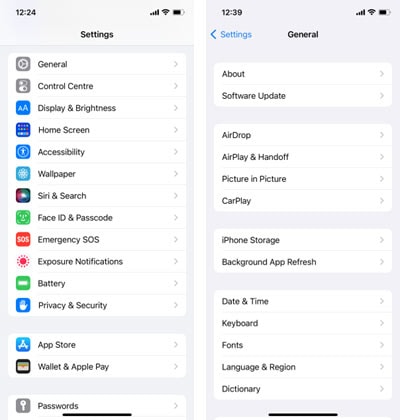
2. Tap Automatic Updates and turn all options on.
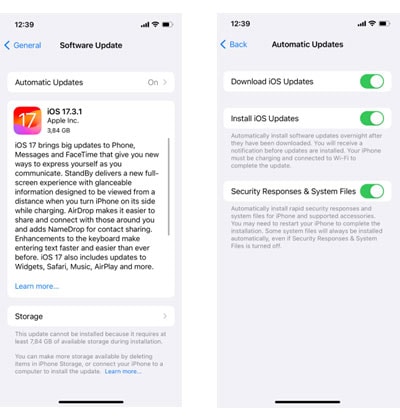
3. Go back to Settings > App Store.
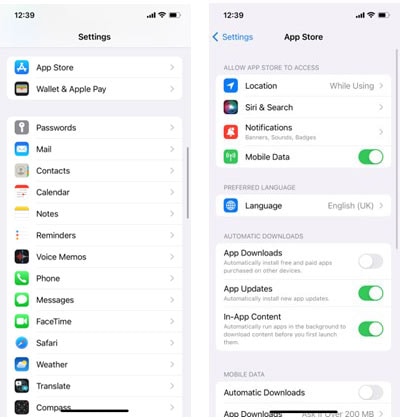
4. Toggle on App Updates under Automatic Downloads.
Use a trusted mobile security app
Security apps add an extra layer of defence against malware, unsafe networks, and phishing scams. Norton Mobile Security for iOS combines powerful layers of antivirus security to help protect against viruses, spyware, ransomware, and other online threats.
How to check if your iPhone has a virus
Malware can cause symptoms similar to those of software bugs or failing hardware. If you notice the signs below, you may be dealing with an infection.
- Performance problems: A virus can overload your device, causing frequent app crashes, slowdowns, overheating, or rapid battery drain. Malware often runs tasks in the background, which uses processing power and shortens battery life.
- Unusual data usage: Malware may send your personal data to remote servers, download harmful files, or run tasks that consume mobile data. A sudden spike in usage is a red flag. Check your usage in Settings > Mobile Service.
- Unknown or suspicious apps: If you spot an app you don’t remember installing, or if an app behaves strangely after installation, delete it. This is more common on jailbroken devices, but malicious apps have appeared in the App Store before. Persistent pop-ups, redirects, or odd behaviour can also indicate a compromised app.
- Run a security scan: If you’ve tried the steps above and still suspect a virus, scan your device with Norton Mobile Security for iOS. It checks for outdated iOS versions, risky Wi-Fi networks, and security threats hiding on your device.
How iPhone viruses spread
iPhone malware usually infects devices through unsafe apps or compromised connections. Here are the most common routes.
- Jailbreaking: Jailbreaking removes Apple’s security restrictions, allowing malware to install through third-party app stores, spread through unverified browsers, and exploit vulnerabilities not protected by iOS. Some second-hand phones arrive pre-jailbroken without the buyer realising.
- Malware through normal iOS apps: In rare cases, harmful apps make it through App Store review. Malicious links sent through email, iMessage, WhatsApp, or social media can also install malware or steal your Apple ID.
- Past iOS bugs: Cybercriminals sometimes manage to exploit bugs such as the FaceTime vulnerability before Apple releases fixes.
- Apple ID theft: Your Apple ID controls access to iCloud, backups, purchases, and device settings. If attackers steal it through phishing or malicious apps, they can compromise all connected Apple devices.
- Public Wi-Fi risks: Unsecured networks make it easier for attackers to intercept your data or direct you to fake websites. Using a VPN encrypts your connection to help protect your privacy on public hotspots.
Protect your iPhone with dedicated security
Norton Mobile Security for iOS adds strong layers of protection for iOS, including antivirus capabilities, SMS security to help block phishing, unsafe network detection, and a built-in VPN for secure browsing.
iPhone is a registered trademark of Apple, Inc.
Editorial note: Our articles provide educational information for you. Our offerings may not cover or protect against every type of crime, fraud, or threat we write about. Our goal is to increase awareness about Cyber Safety. Please review complete Terms during enrollment or setup. Remember that no one can prevent all identity theft or cybercrime, and that LifeLock does not monitor all transactions at all businesses. The Norton and LifeLock brands are part of Gen Digital Inc.
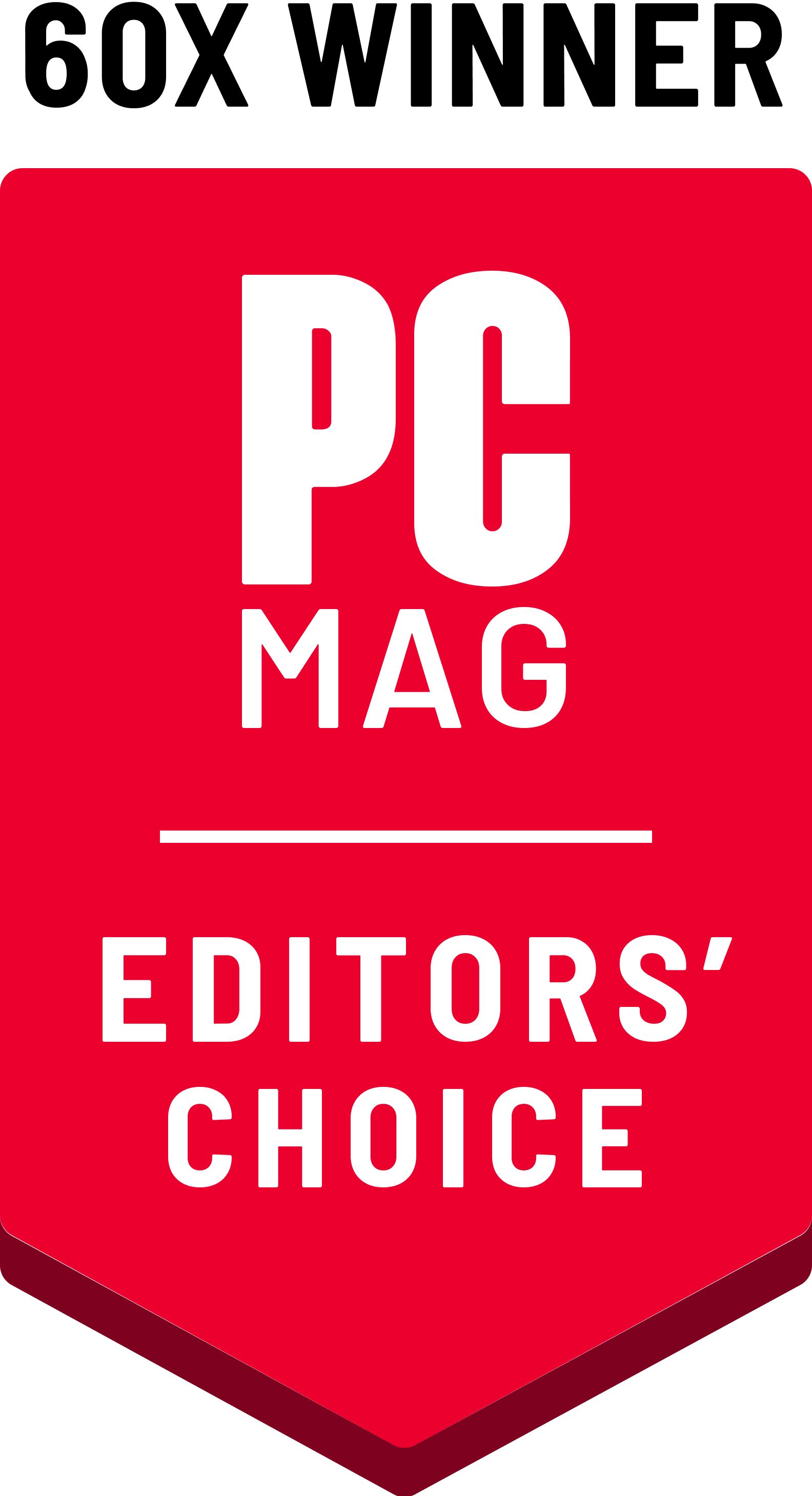





Want more?
Follow us for all the latest news, tips, and updates.