Are VPNs legal in the UK? Here’s what you need to know
VPNs hide your online activity — from companies, your ISP, and other prying eyes. Find out where they are legal and how these laws are enforced.
Published June 16, 2025


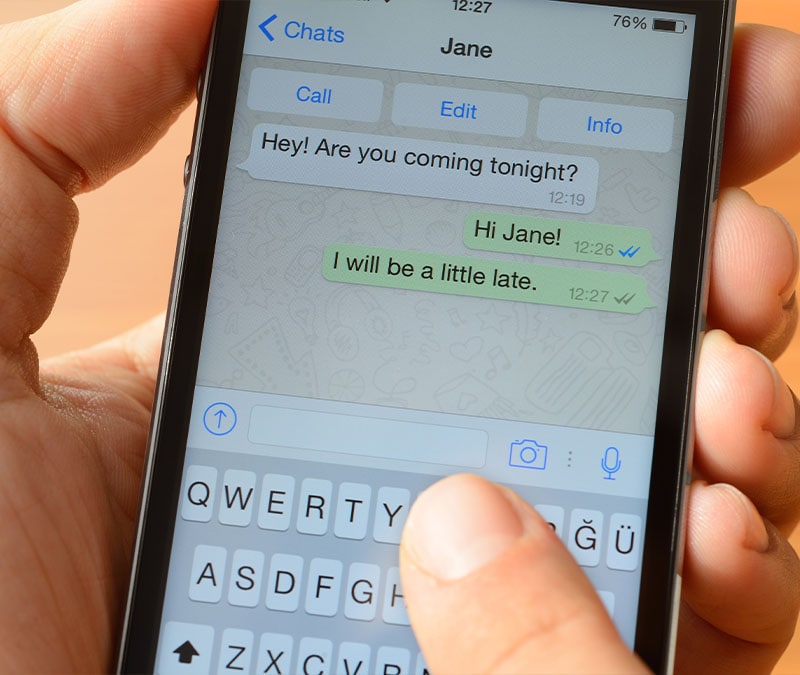

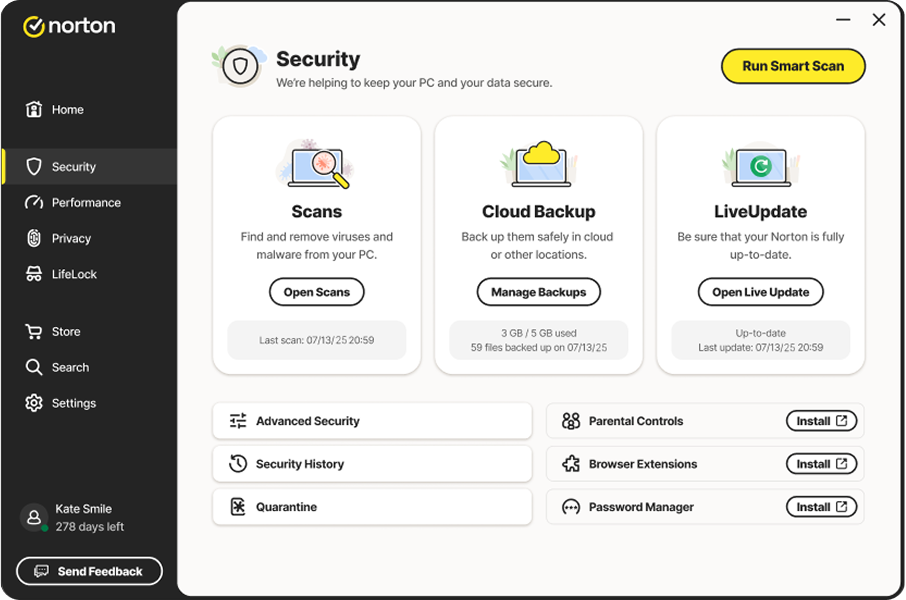






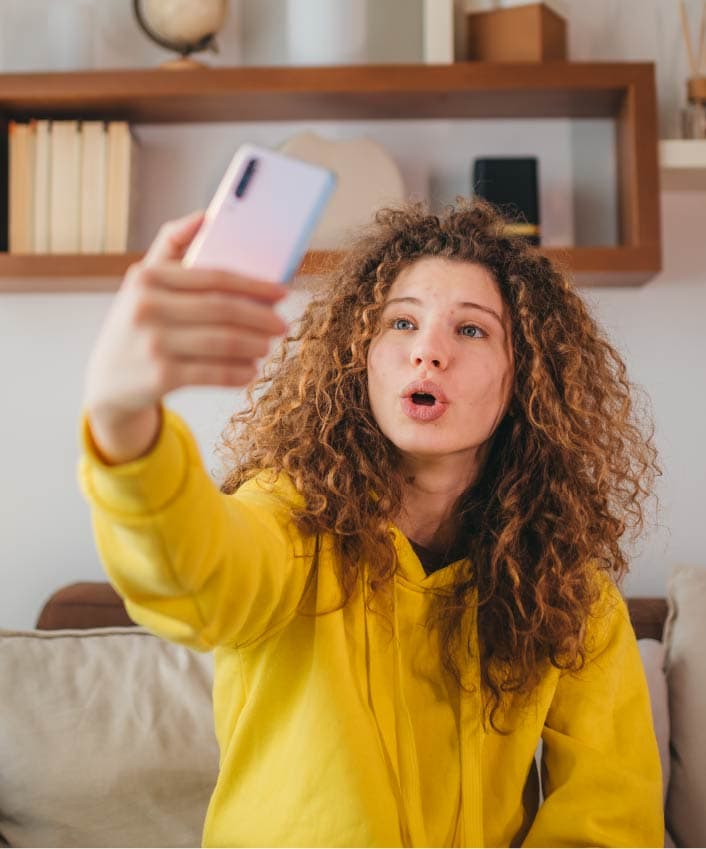









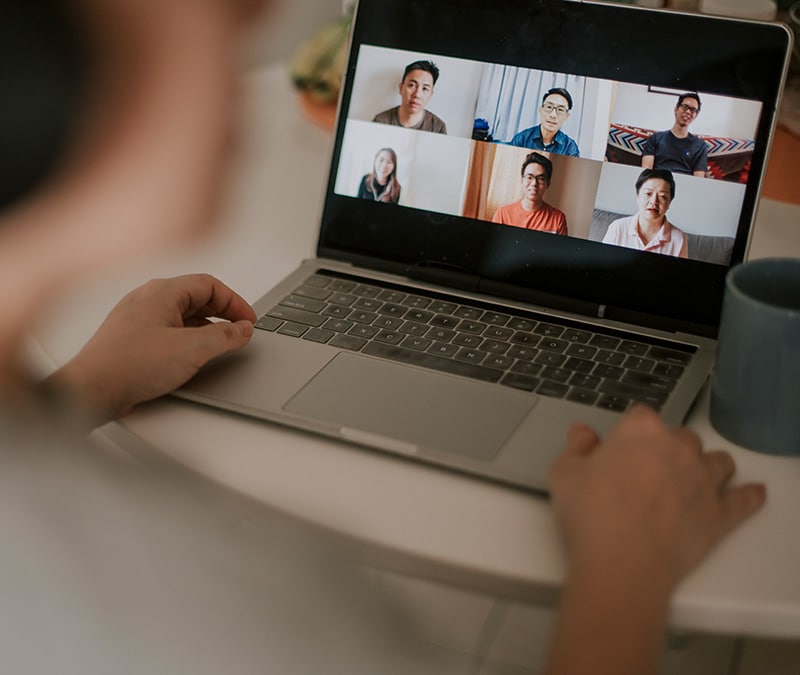





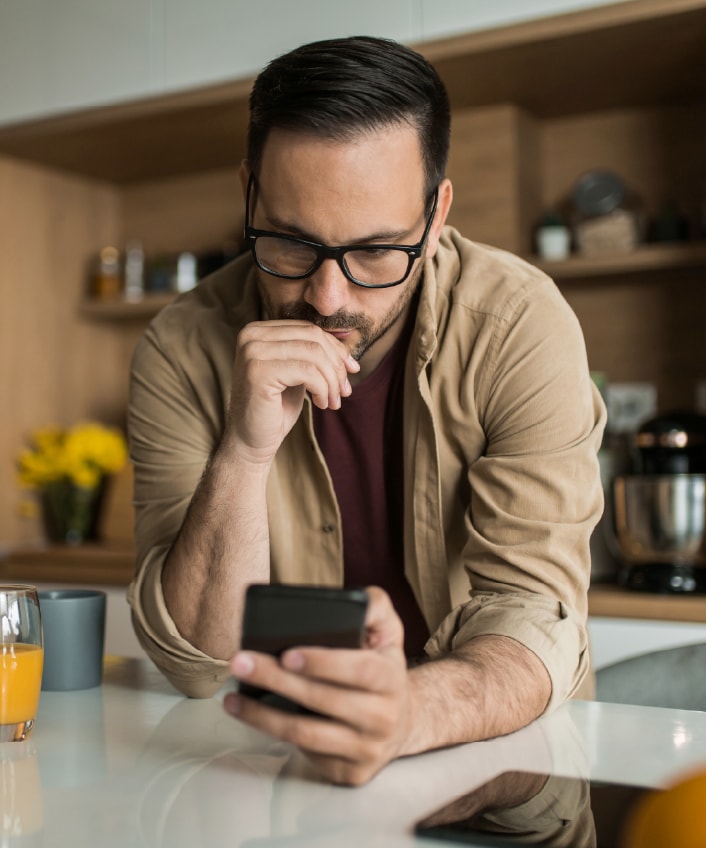





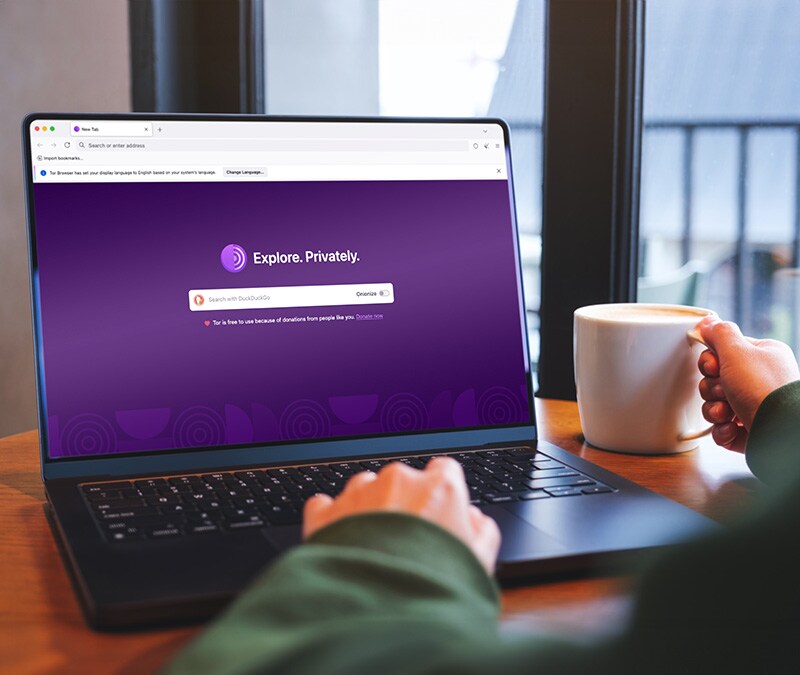

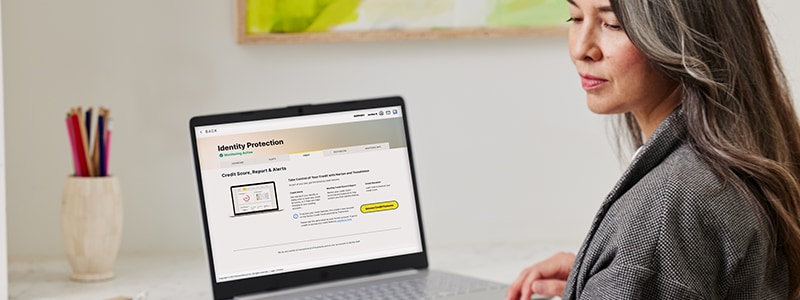








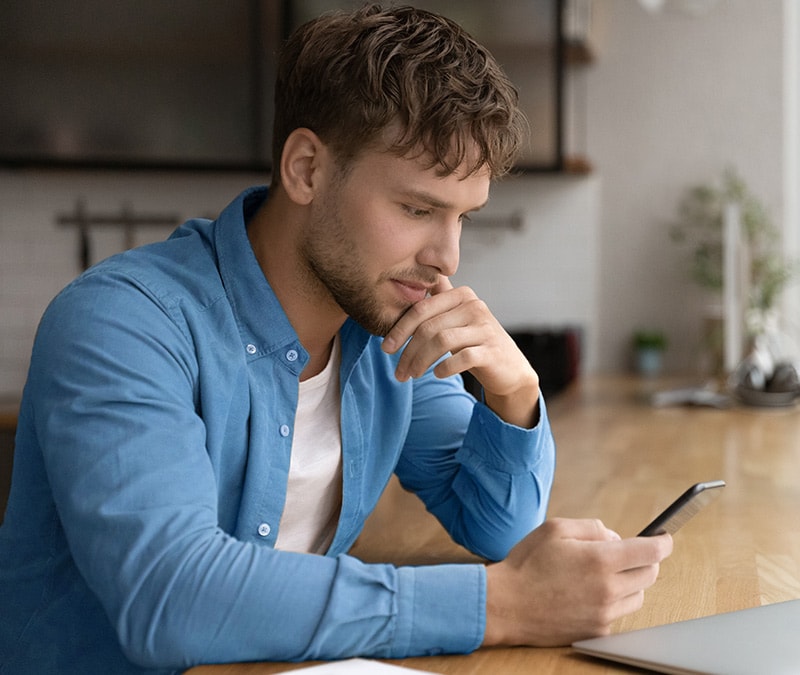










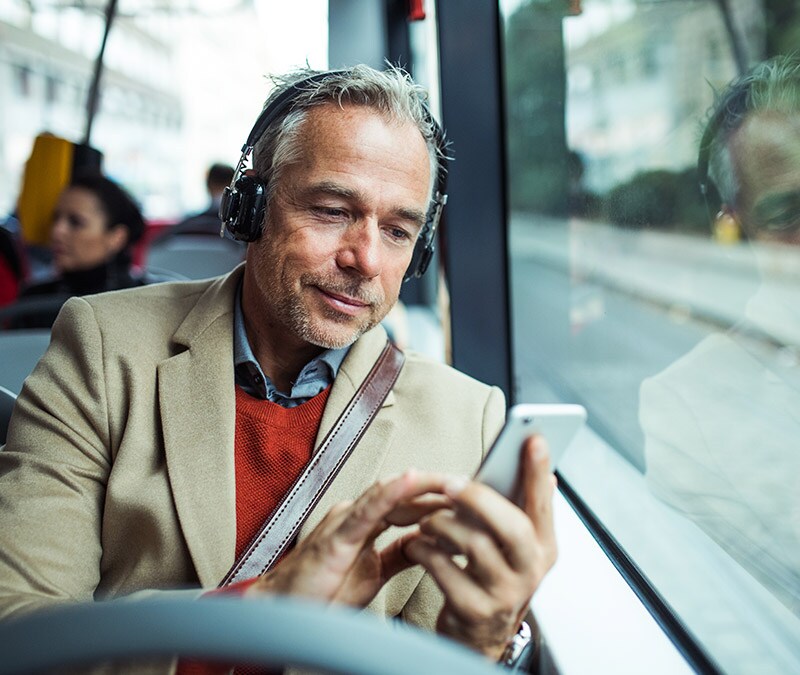
Want more?
Follow us for all the latest news, tips, and updates.